Evaluates the year-to-date value of the expression in the current context. It comes under Time Intelligence Dax function category.
Syntax:
TOTALYTD(<expression>,<dates>,<filter>,<year_end_date>)
Description:
| S no. | Parameter | Description |
| 1 | expression | An expression that returns a scalar value. |
| 2 | date | A column that contains dates. |
| 3 | filter | (optional) An expression that specifies a filter to apply to the current context. |
| 4 | year_end_date | (optional) A literal string with a date that defines the year-end date.
The default is December 31. |
So, Let’s start with an example, download the sample Dataset from below link
Step-1: Create a calendar table to using existing dataset “Order Date” column.
Go to Modeling Tab > Click to table icon & write below DAX
Calendar = CALENDAR(MIN('Global-Superstore'[Order Date]), MAX('Global-Superstore'[Order Date]))
Step-2: After that create a relationship between both table.
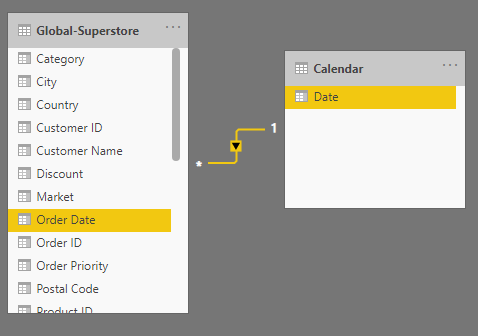
Step-3: Now, create a measure to calculate the running total sum for sales.
YTDSales = TOTALYTD(SUM('Global-Superstore'[Sales]), 'Calendar'[Date])
Step-4: Drag YTDSales measure and Year & Month columns from Calendar table & Sales from Global-Superstore table.

TOTALYTD Output
As you can observe in the screenshot above, it returns the running total for Year 2011 & 2012 sales separately.
Recommended Post: TOTALMTD DAX , TOTALQTD DAX
Hope you enjoyed the post. Your valuable feedback, question, or comments about this post are always welcome or you can leave us message on our contact form , we will revert to you asap.
