Azure Data Factory is the cloud-based ETL and data integration service that allows you to create data-driven workflows for orchestrating data movement and transforming data at scale.
You can refer Microsoft ADF document for more detail- https://docs.microsoft.com/en-us/azure/data-factory/
Prerequisites
Setup below things before moving further-
- If you don’t already have a subscription, create a free Azure Account.
- Resource group – Create Resource Group
Following these steps to create a Azure Data Factory
Step-1: In Search bar type Data Factory > Click on Data Factories.

ADF
Step-2: Click on + New button, One window opens at the right corner of window screen.
- Now Choose your Resource group.
- Region: Choose a location which suits your application best or a location where you are near to.
- Assign Data factory name
- Select Version V2.
- After that Select Next: Git configuration, and then select Configure Git later check box.
- Select Review + create, and select Create after the validation is passed.
- select Go to resource to navigate to the Data Factory page.

Create Azure Data Factory
Step-3: Select Go to resource to navigate to the Data Factory page. Or Go to Home Page > Open your Data factory.
Step-4: Now click on Autor & Monitor box. It will navigate you to separate window of Azure Data Factory.

Author and Monitor
Step-5: Azure Data Factory window.
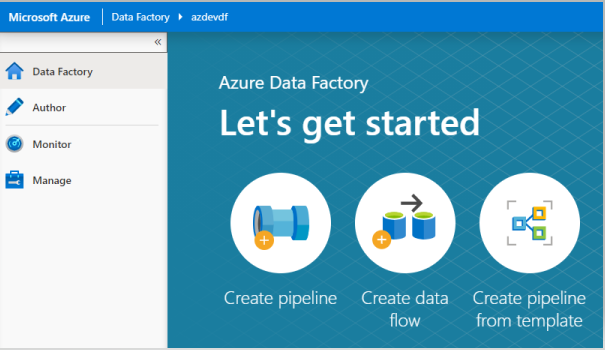
ADF window
Recommend Azure Post: Microsoft Azure Topics
Hope you enjoyed the post. Your valuable feedback, question, or comments about this post are always welcome or you can leave us message on our Contact form , we will revert to you asap.
