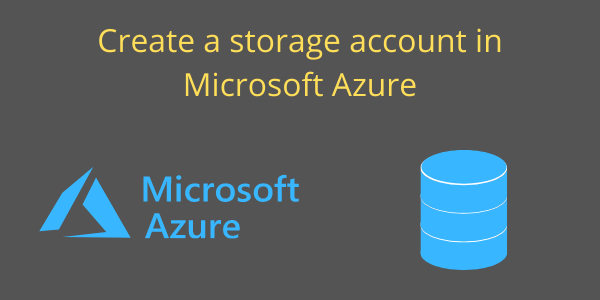An Azure storage account is used to store azure storage data objects such as blobs, files, queues, tables, and disks.
The storage account provides a unique namespace for your Azure Storage data that is accessible from anywhere in the world over HTTP or HTTPS.
Refer: How to create a free Microsoft Azure Account & Create a Resource Group in Microsoft Azure
Follow these steps to create an Azure Storage Account
Step-1: Login into the Azure Portal https://portal.azure.com/
Step-2: In Home Page > Click to Storage account.

Storage Account
Step-3: Click to +Add button.
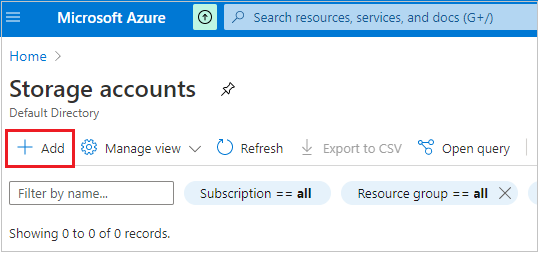
Add Storage Account
Step-4: Provide the following information for the new storage account.
- Subscription: Select your Microsoft Azure subscription.
- Resource group: Select an existing resource group or create a new one(Create a Resource Group in Microsoft Azure).
- Storage account name: Enter a name for your storage account that must be unique across Azure, and validate by azure itself for uniqueness.
- Location: Provide a location for your storage account, or you can use default selected location.
- Performance: Select the type of performance: Standard or Premium. The default is Standard.
- Account Kind: Set the Account kind field to Storage V2 (general-purpose v2).
- Replication: Specify how the storage account will be replicated. The default replication option is Read-access geo-redundant storage (RA-GRS).
- Blob Access tier: Specify the access tier for blobs in the storage account. The default tier is hot.

Assign name to storage account
When you have made all of your configuration settings click the “Review + Create” button to move to the next step.
Step-5: Click to Create button

Validation Passed message
Step-6: Deployment of new Azure storage account will take a few seconds or minutes. When deployment is complete, you may access your storage account through the Azure Portal.

Storage Account Dashboard
Recommend Azure Post: Microsoft Azure Topics
Hope you enjoyed the post. Your valuable feedback, question, or comments about this post are always welcome or you can leave us message on our Contact form , we will revert to you asap.