CALCULATETABLE DAX function comes under Power BI Filter DAX category and It evaluates a table expression in a context modified by the given filters. It returns a table of values.
CALCULATETABLE allows you to create virtual tables that you can filter using multiple conditions and use that table to make further calculations.
Syntax
CALCULATETABLE(<expression> , <filter1> , <filter2> , …)
Parameters
expression – The table expression to be evaluated.
filter1, filter2… – (Optional) Boolean expressions or table expressions that defines filters, or filter modifier functions.
Let’s get started-
Download Sample dataset- Global_superstore_2016.xls
Let’s understand behavior of CALCULATETABLE function, following these steps-
Step-1: Go to Modeling Tab > Select “DAX expression to create a new table”.

Create table
Step-2: After that Write below DAX function

Calculatetable dax
Step-3: As you can see in below screenshot, it return new table with given condition data where sales is > 200.
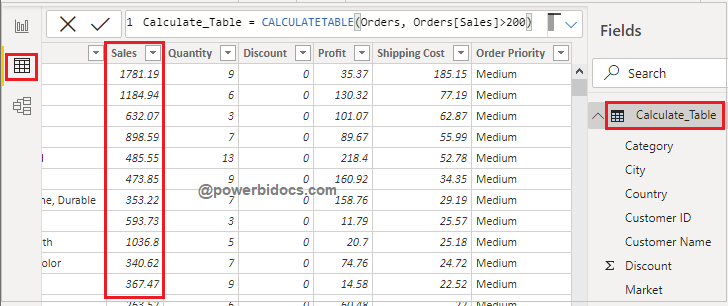
Calculatetable dax result
CALCULATETABLE with Measure-
You can also use CALCULATETABLE with measure based on your requirement. It will create virtual tables that you can filter using multiple conditions and use that table to make further calculations.
Step-1: Create one measure and write below DAX code.
Calculate_Table_with_measure = SUMX( CALCULATETABLE(Orders, Orders[Sales]>200), Orders[Sales])

Calculate table with measure
Step-2: Add a card visual and drag the measure onto it.

Calculatetable measure output
CALCULATETABLE function with SUMMARIZE function
As you have seen above, a CALCULATETABLE function returns a table based on given filter condition, and it return all columns of base table.
But if you want to see only specific columns then you can use SUMMARIZE DAX function with CALCULATETABLE.
Now go to modeling tab > Add new DAX table
Calculatetable_with_Summarize = CALCULATETABLE( SUMMARIZE(Orders, Orders[Category], Orders[Sub-Category], Orders[Sales]), Orders[Sales]>200)
See the output-

Output Calculatetable with Summarize
Refer DAX- SUMMARIZE
Hope you enjoyed the post. Your valuable feedback, question, or comments about this post are always welcome or you can leave us message on our contact form , we will revert to you asap.

Your way of describing the DAX is very awesome and it’s very simple term, anyone can understand it very well. I like it overall. keep up the good work and simplify the topics always.