DAX PARALLELPERIOD function returns a table that contains a column of dates that represents a period parallel to the dates in the specified dates column, in the current context, with the dates shifted a number of intervals either forward in time or back in time.
It comes under Time Intelligence DAX function category.
Syntax:
PARALLELPERIOD(<dates>,<number_of_intervals>,<interval>)
Parameters:
dates: A column that contains dates.
number of intervals: An integer that specifies the number of intervals to add to or subtract from the dates.
interval: The interval by which to shift the dates. The value for interval can be one of the following: year, quarter, month.
So, Let’s start with an example, download the sample Dataset from below link-
Note: After load data into Power BI file, check the datatype for order date column, if datatype is not in date format then change it as in date.
Follow these steps-
Step-1: Create a calendar table to using existing dataset “Order Date” column.
Go to Modeling Tab > Click to table icon & write below DAX
Calendar = CALENDAR( MIN('Global-Superstore'[Order Date]), MAX('Global-Superstore'[Order Date]))
Step-2: After that create a relationship between both table.
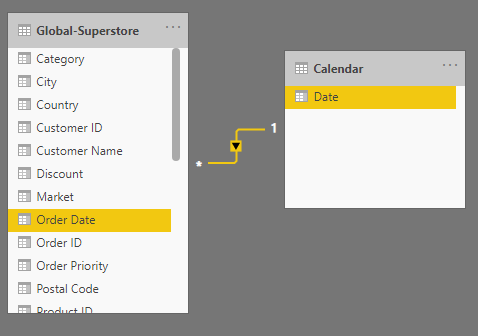
Relationship
Step-3: Now create a measure to get last year sale.
PARALELLPERIOD = CALCULATE( Sum('Global-Superstore'[Sales]), PARALLELPERIOD('Calendar'[Date], -1, YEAR))
Step-4: Add table visual into report page and drag Year & month column from calendar table, sales from Global-Superstore table and new created measure.
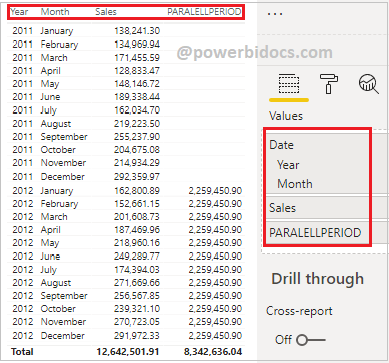
DAX Paralellperiod function
Now you can see in below screen shot – Against each rows of 2012 it returns total sales of 2011 and for year 2013 it returns total sales of 2012.
Because in DAX formula we passed parameter values – number_of_interval: -1 & interval: Year. That’s why it is returning one year back sale.

Paralellperiod Dax example in Power BI
Let’s try with year column-

Paralellperiod dax eample-1
Now change the DAX parameter value for number_of_interval = 1, so you can see the result, it is showing next year sale against each year.

Paralellperiod dax example -2
Hope you enjoyed the post. Your valuable feedback, question, or comments about this post are always welcome or you can leave us message on our contact form , we will revert to you asap.

Try to cover rank, earlier, dateadd and others functions also your explanation is amazing..
Thanks Piyush.
Hi,
Great Content! Just one small request – could you please post a step-by-step working of this formula as well:
CALCULATE(
Sum(‘Global-Superstore'[Sales]),
PARALLELPERIOD(‘Calendar'[Date], -1, YEAR))
Thanks!