INTERSECT DAX function – compares two tables and returns common rows. The output of INTERSECT function is a table with the common rows.
It comes under Table Manipulation DAX Functions category.
Syntax:
INTERSECT(<table_expression1>, <table_expression2>
Refer similar DAX Post – EXCEPT, UNION
Description:
| S no. | Parameter | Description |
| 1 | Table_expression | Any DAX expression that returns a table. |
Note:
- A table that contains all the rows in table_expression1 that are also in table_expression2
- The two tables must have the same number of columns.
- Columns are compared based on positioning.
- This function is not supported for use in Direct Query mode.
Let’s use these two tables for practical-
Table-1
| ID | Product | Price |
| 1 | Bike | 50000 |
| 2 | Car | 400000 |
| 3 | Cycle | 15000 |
| 4 | Bus | 2500000 |
| 5 | Truck | 3500000 |
Table-2
| ID | Product | Price |
| 1 | Bike | 50000 |
| 2 | Car | 400000 |
| 5 | Truck | 3500000 |
| 6 | AC | 500000 |
| 7 | Fan | 5000 |
Follow these steps-
Step-1: Create a new table- Go to Modeling tab and click on table icon.

Create table
Step-2: DAX formula screen appears, write DAX formula here and press enter key.
Intersect DAX= INTERSECT('Table-1', 'Table-2')

Intersect DAX
Step-3: You can see the new created table under fields, and it will return the common rows of Table-1 and Table-2.
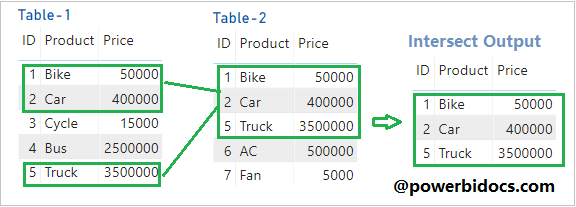
Intersect DAX Output
Refer similar DAX Post – EXCEPT, UNION
Hope you enjoyed the post. Your valuable feedback, question, or comments about this post are always welcome or you can leave us message on our contact form , we will revert to you asap.
