Power BI allows you to connect with Google sheet to Power BI as a Data source.
So, let’s start with an example step by step:
Generate Google sheet Publish to web link
Step-1: Google sheet format

Google Data Sheet Format
Step-2: Click to File > Select Publish to the web

Google Sheet Publish to web
Step-3: Select below Red highlighted points then click to Publish

Google Sheet Publish to Web
Step-4: Copy the Publish URL

Publish to web URL
Step-5: Now open Power BI > Click to Get Data > Select Web Data Source

Get Data
Step-6: Paste URL and click to OK

Get Data from web 1
Step-7: Now, review the preview of the Google Sheet data. If you wish to make changes, click ‘Transform’; otherwise, click ‘Load’.

Load Data
Step-8: Data loaded successfully; now, right-click the dataset and rename the file.

Rename Data set
Step-9: Now add two more new rows in Google sheet.
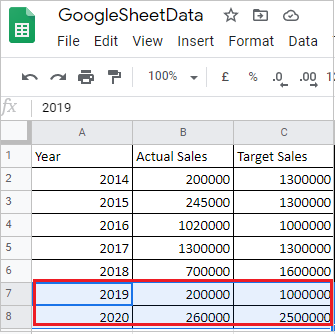
Google Sheet Data
Step-10: Now go to the Power BI file & click to Refresh icon to get new rows.
Hope you enjoyed the post. Your valuable feedback, question, or comments about this post are always welcome or you can leave us message on our Contact form , we will revert to you asap.

I was able to connect to the google sheets without having to publish the sheets to the web. I tried this on 11/22/2021.
I am having an issue with scheduled refresh of the this data