In the Power BI February 2021 updates, Power BI released a Search bar feature in Power BI Desktop.
Sometimes it’s difficult to find commands, files, or options in the Power BI Ribbon, but with this Search bar, you can easily search, just like in other Office products.
Prerequisite
Download Power Desktop latest version – https://powerbi.microsoft.com/en-us/downloads/
Let’s get started-
Follow these points to learn all about the search bar:
1- When you click on the search bar, Power BI will suggest some actions for you to take based on the current state of your report.

Search Bar Default suggestions
2- If you select any column and then click on the Search bar, it will show you some suggestions related to that column, such as changing data type and format for the column, sorting the column, etc.

Search bar column suggestions
3- If you select ‘Visual’ and then click on the search bar, it will display suggestions related to visuals, such as ‘Selection,’ ‘Visual table,’ and ‘Edit interactions,’ etc.
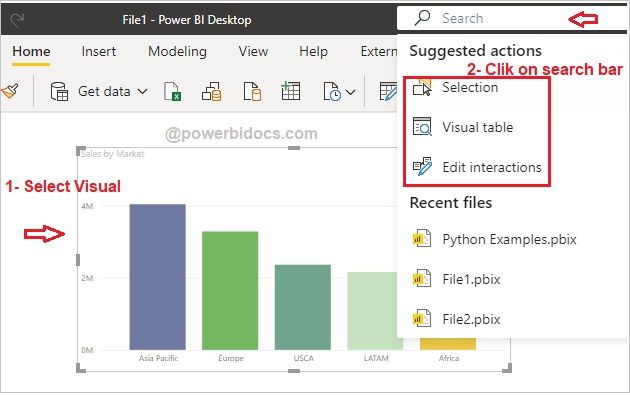
Search bar visual suggestions
4- You can also manually search for any commands, files, or options like this.

Search bar Power BI
Refer other Power BI topics: Power BI tutorials
Hope you enjoyed the post. Your valuable feedback, question, or comments about this post are always welcome or you can leave us message on our contact form , we will revert to you asap.
