In March 2023, Power BI released On-Object! It’s a new way of build and format visuals. You can now build and format visuals directly on Visual.
Refer post for- How to format Power BI visual On-Object?
This new approach makes the job of a developer much easier and faster, as you can use most of the things you need in one place.
Currently, Power BI has released this feature as "Preview features" so you have to enable it.
File > Options and settings > Options > Preview Features > On-object interaction. Then, restart desktop to see the new experience.
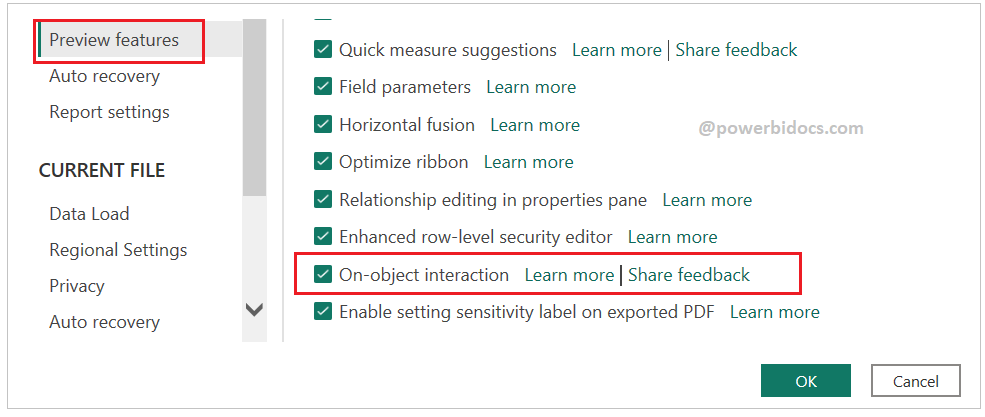
Preview feature 2023
Now you can see that visualization pane is no longer available, you can find it under Insert tab.

New On Object
Building a visual on-object
Step-1: Load data to Power BI Desktop
Step-2: Now you have two ways to add visual to canvas-
- Go to Insert tab> You will see the all visual, add any one you want to add.
- Right click to blank canvas, and you can see the Add visual

Add visual- On Object
Step-3: If suggest a type is turn on- It will suggest you visuals automatically based on your choose data.

Suggest type on – Power BI
If it’s off – you can manually select visuals and add data. See the screen shot below.
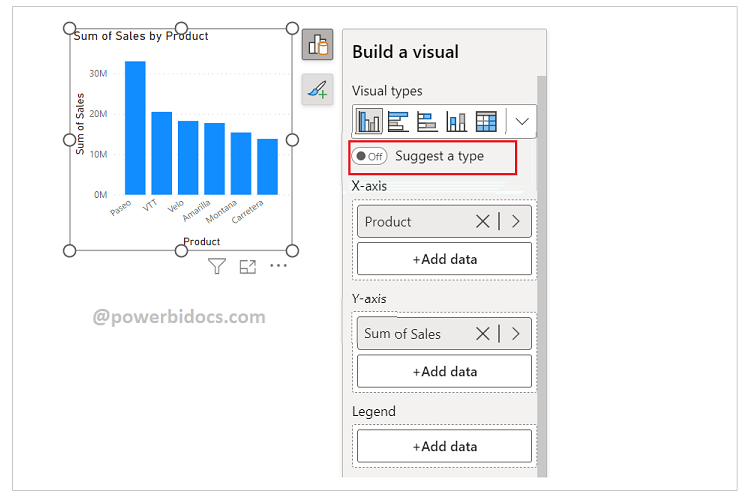
Suggest a type turn off
By default “suggest a type” toggle is on, but you can mange the default setting of toggle-
File > Options and settings > Options > Report Settings> Uncheck Suggest a visual by default.
Refer Power BI other post: Power BI tutorials
