In this blog, you will gain an understanding of the Page Navigator feature in Power BI.
The Microsoft Power BI team released the Page Navigator feature in the November 2021 updates. With this feature, you can easily navigate from one page to another within the report.
When you select the Page Navigator option, page navigation buttons with automatically generated page names will be created for you.
Important Note :
The page navigator is automatically in-sync with your report pages, meaning:
- Titles of the buttons match the page display names.
- Ordering of the buttons match the order of your report pages.
- The selected button is the current page.
- As you add or remove pages in your report, the navigator will automatically update.
- As you rename pages, the titles of the buttons will automatically update.
Let’s get started-
- Add two three page in your report
- Go to Insert tab > Buttons > Navigator > Click on Page navigator
Note: For every page you have to follow the same steps to enable page navigator, or else you can copy paste from one page to other.
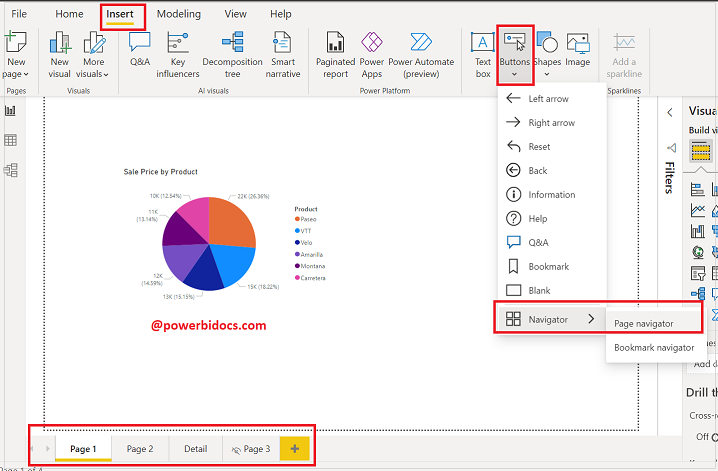
Page Navigator Power BI
Once you click on Page Navigator, it will create Page Navigation buttons for you. See the screenshot below.
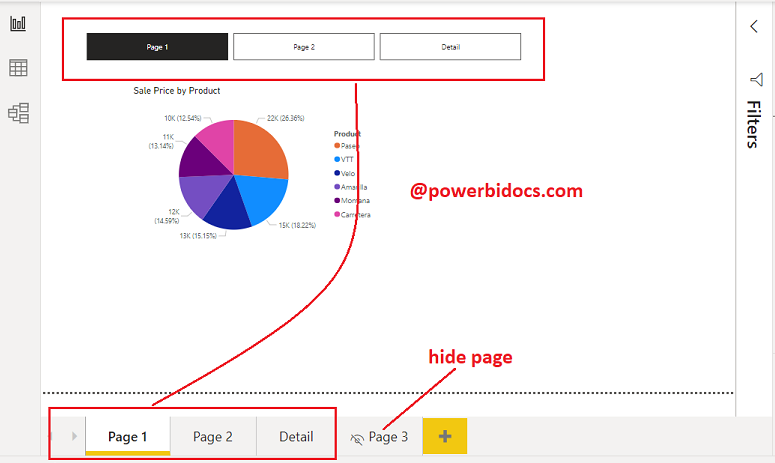
Page navigator Result
At the desktop level, you’ll need to Ctrl + click to navigate to the desired page. In the service, it will work with a single click.
Formatting of Page Navigator-
Select Page Navigator > Format navigator
Shape: Change the shape & corners of Navigation buttons
Rotation: Adjust rotation of the navigation buttons
Style:
- Change Text font size, color, alignment on button hover, press & select.
- Fill the non selected page background.
- Enable shadow & glow for buttons
Pages: You can add hide page in Page navigation
Grid Layout: Change the Orientation of Navigator like horizontal, vertical and Grid.
See the final result after formatting-

Page navigation result
Hope you enjoyed the post. Your valuable feedback, question, or comments about this post are always welcome or you can leave us message on our contact form , we will revert to you asap.
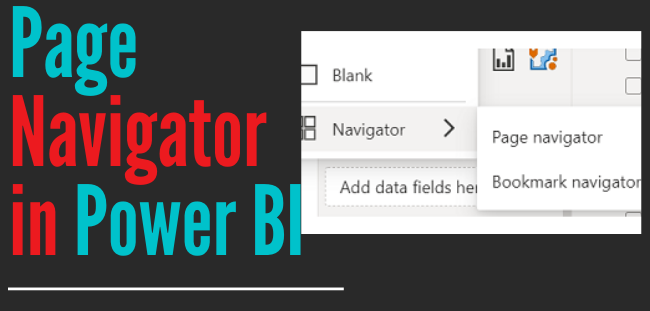
Awesome Single click was not working when i did ctrl+click it worked. Thank you so much for an easy solution .
Any information on how users with screen readers can navigate the Page Navigator? I’m unable to drill down into the individual page buttons using keyboard shortcuts.