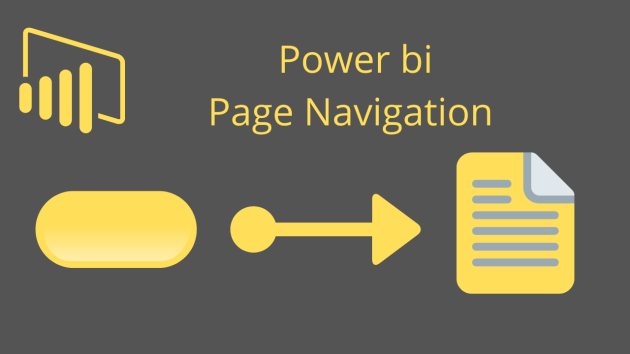In Power BI Desktop latest version( March 2020), you can navigate one page to other page without creation of bookmarks.
Refer similar post: Page Navigation with Bookmarks
Requirements:-
Download & Install Power BI latest version from Microsoft Power BI Official site.
https://powerbi.microsoft.com/en-us/downloads/
Let’s understand with an example-
Step-1: Open Power BI Report
Step-2: Create two pages and add two Blank buttons from the Insert tab to both report pages.

Power Bi Button
Step-3: Now, select the first button and, under the Visualization Pane, enable the ‘Button Text’ option and name it ‘Page1’. Follow the same steps for the second button.

Page 1
Step-4: After that Copy both buttons to Page 2.
Step-5: Returning to Page 1, select the First Button, enable the Action Pane, and configure the following properties:
For first button
- Type : Page Navigation
- Destination : None, because you are in Page 1

Page 1 Navigation
For second button
- Type : Page Navigation
- Destination : Page 2, It will Navigate to Page 2.

Follow the same steps for Page 2, First button destination will be Page 1 & for second button it will be None.
Step 7: Now click to buttons using Ctrl + Click, you will navigate one page to other.
Refer similar post: Page Navigation with Bookmarks
Hope you enjoyed the post. Your valuable feedback, question, or comments about this post are always welcome or you can leave us message on our Contact form , we will revert to you asap.