In March 2023, Power BI released On-Object! It’s a new way of build and format visuals. You can now build and format visuals directly on Visual.
In this post you will understand all about – “How to format Power BI visual On-Object?”.
Refer the post for – How to build a visual through On-Object
Formatting a visual on-object
You can follow the two ways to enter in Format mode-
1- Click on the visual> Select format icon > here you can do some quick formatting such as check-uncheck the fields and data labels.
And if you want to do advance formatting click on More options button.

Format On-Object
2- Right click on visual, and click on format
How to quick format – Title, X & Y-axis and Data labels
Double click on the visual and when the bounding box turns blue, and the handle shape turns to square, then hover and right click to format – X & Y-axis and data labels.
Here, you can change the font size, font color, and display unit of Y- axis. In the same way you can format the X-axis.

Quick formatting Y Axis
See the formatting of data labels-
You can change the font size, font color, background color of labels and display unit of labels.

Quick Formatting Data labels
Title formatting-
Double click on the visual and when the bounding box turns blue, and the handle shape turns to square, then hover and double click on title to modify the title text.
So you can quickly modify the title of the visual and if you want to do more formatting you can use the Format pane.
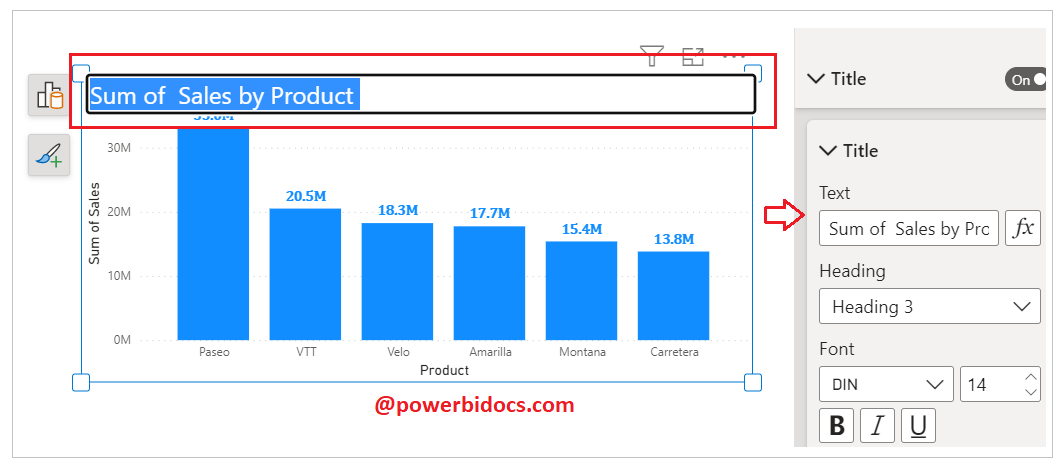
Quick formatting Title
Refer Power BI other post: Power BI tutorials
