In this blog, you will learn how to implement drill-through functionality in the Power BI card visual.
Refer – Drill through in Power BI
Let’s get started-
Add one card visual to the Power BI canvas and drag any numeric column value onto it. Refer to the screenshot provided below for your reference.

Card-visual-Power-BI
Now add one page for Drill through details-
Add a new page for drill-through details; refer to the screenshot below:
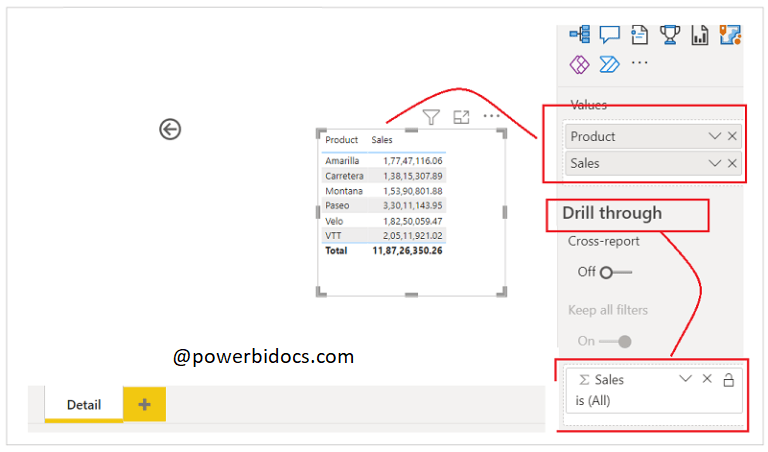
Drill through-details
Important Note-
- Make sure you have installed the latest version of Power BI, starting from 2019 onwards.
- The Card visual field and Drill-through field should be the same; otherwise, it will not work.
See the final result-

Drill through-Card-visual
Hope you enjoyed the post. Your valuable feedback, question, or comments about this post are always welcome or you can leave us message on our contact form , we will revert to you asap.
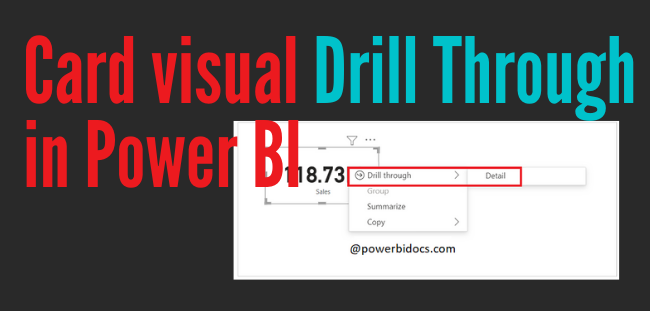
But if i have another like sales amount and Qty , in this case , Not Filtering fully, all Qty details are still Showing