Custom branding can be used to customize the look and feel of the Power BI service portal. You can upload your organization Logo, Cover image & Theme color.
Let’s Get Started
Follow these steps in order to setup custom branding in Power BI Service:-
Step-1: Login into Power BI service account : https://app.powerbi.com/
Step-2: Make sure you have an Admin portal rights otherwise you will not see custom branding feature.(You have to be a global admin or Power BI service admin to access the Power BI admin portal.)
Step-3: Now click on Setting icon> then click on Admin Portal.
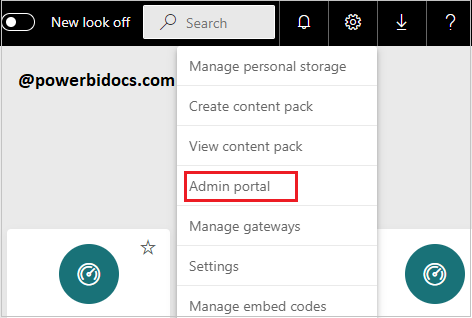
Admin Portal
Step-4: Under Admin portal, choose Custom branding option.
- Logo: Upload a logo for your Company/ organization. The logo will appear in the top left of the navigation bar that appears on every page. The image should be under 10 KB and least 200 x 30 pixels in size.
- Cover image: Upload a cover image that will be appear top of Home. The image must be under 1 MB and ideally 1920 x 160 pixels in size.
- Theme color: Select a color to use for the background of the top navigation bar that appears on every page. By default, the theme color is set to Power BI’s original color.
Now click on Preview button to see the change before publish the changes. If all are fine then click on Publish button.

Custom branding Properties
Step-5: Now go to Home & refresh the page once and you can see the changes.

Power BI service Custom Branding
How to delete custom branding in Power BI service?
Step-1: Go to Admin Portal in Power BI service.
Step-2: Choose Custom Branding & click on Delete button then click on Publish button.

Remove Custom branding in Power Bi service
If you want to remove all custom branding in one shot click on Remove custom branding then click on Publish button.
Refer other Power BI topics: Power BI tutorials
Hope you enjoyed the post. Your valuable feedback, question, or comments about this post are always welcome or you can leave us message on our contact form , we will revert to you asap.

Pingback: Branding Power Bi Portal - LoginWave