In this blog, you will understand how to remove the default date hierarchy from a dataset in Power BI when using import mode.
When you load any dataset using import mode, Power BI automatically creates a date hierarchy for all existing date fields within that dataset. See the screenshot below:
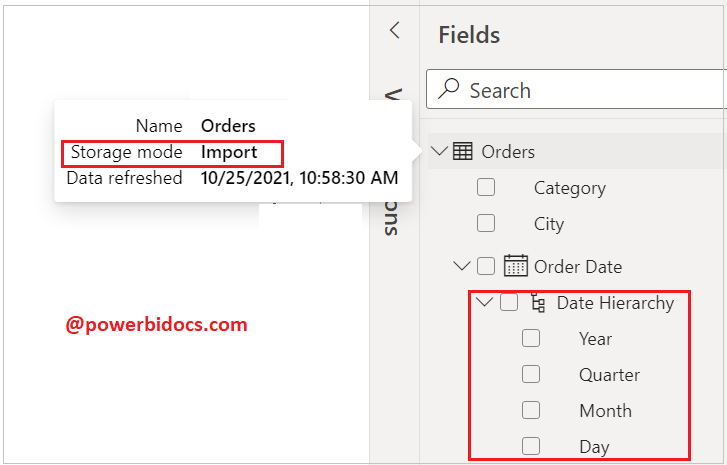
Date hierarchy
By default this date hierarchy features is enable for import mode, but you can stop this feature by using some changes on Power BI desktop file settings.
Follow the below steps-
Go to File –> Options and Settings –> Options –> Current File -> Data Load
and turn off ‘Auto Date/Time’ (under Time Intelligence)

Disable date hierarchy
Now you can see the date field, the date hierarchy has been disabled.

Remove Date Hierarchy
Hope you enjoyed the post. Your valuable feedback, question, or comments about this post are always welcome or you can leave us message on our contact form , we will revert to you asap.
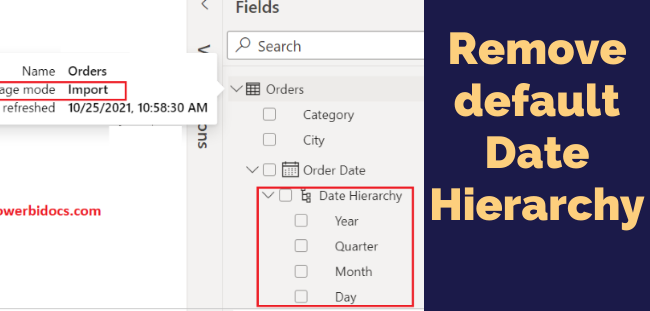
What if i want to use my own date hierarchy?
I defined an own date table and created my own date hierarchy. But even if i declare my own date table as PowerBi’s date table (table tools > mark as date table > …) i have only the default date hierarchy (year, quarter, month, day).
I need in addition the week of the year. And that dimension in all date fields. But I don’t get it done.
very helpful, thank you!