In Power BI Desktop, you can switch between the new Ribbon Bar and the old Ribbon Bar at any time.
Note: In the current version of Power BI, this feature is hidden under ‘Preview features.’ However, for the sake of knowledge, you can refer to the blog.
Let’s understand with an example:-
In Power BI Desktop latest version you will see below Ribbon Bar-

New Ribbon format Bar
Follow these steps to switch to Old ribbon bar-
Step-1: Click on File > Option and Settings > Options
Step-2: Click on Preview features > Unchecked Update ribbon > OK
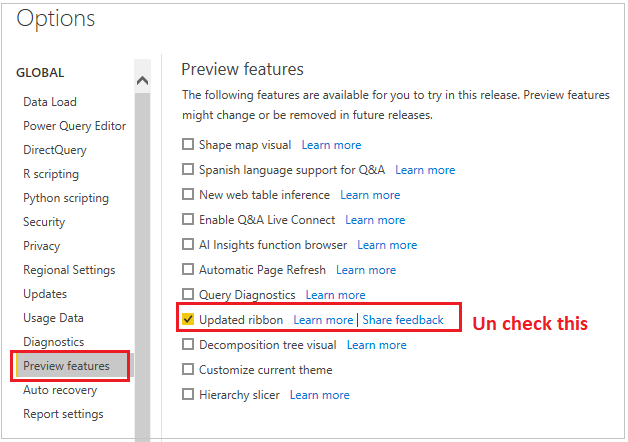
Option Properties
Step-3: After that re-open your Power BI report.
Step-4: It will show you some warning just ignore it and you will see old version format Bar.

Old version Ribbon Bar
If you want switch again new Ribbon bar, follow the same step and check the Update ribbon option & re-open the report.
Hope you enjoyed the post. Your valuable feedback, question, or comments about this post are always welcome or you can leave us message on our Contact form , we will revert to you asap.
