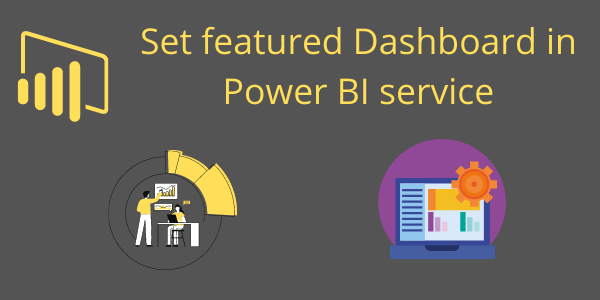In Power BI service, you can feature dashboards, reports, and apps so they appear in the Recommended section of your colleagues Power BI Home page in Simplified view, and in the Featured section in Expanded view.
Featuring content is especially useful for onboarding new employees to Power BI.
If you don’t know how to create a dashboard, refer this : Create a Power BI Dashboard from Report
Who can feature content
To feature dashboards and reports, you need to have the Admin, Member, or Contributor role in a workspace.
To feature the app itself, you need to have the Admin or Member role in a workspace.
Who sees featured content
When you feature a dashboard or report from a workspace, people with at least a Viewer role in that workspace see it recommended.
Set a Dashboard as featured
Step-1: Go to the dashboard that you want to set as featured.
Hover the mouse over the dashboard name > Click on the three-dot icon > Choose ‘Settings’.

Set featured dashboard setting
Step-2:Upload a snapshot if you want to. Snapshots are useful because they help your users find your content.
Enable ‘Featured section on Home’ option, After that, click on the Save button.

Set dashboard as featured enable PBI
Step-3: Now all users who have access to this dashboard or report will see it in the Recommended or Featured section on Home.

Set featured dashboard and report PBI
How to Disable featured dashboard?
Step-1: Go to the dashboard that you want to set as featured.
Hover the mouse over the dashboard name > Click on the three-dot icon > Choose ‘Settings’.
Step-2: Disable ‘Promote this dashboard in the Featured section on Home’. And click on the Save button.
Set a Report as featured
Step-1: Navigate to the dashboard you wish to set as featured.
Hover the mouse cursor over the report name, then click on the three-dot icon, and select ‘Settings’.
Step-2:Upload a snapshot if you want to. Snapshots are useful because they help your users find your content.

Set featured report pbi service
Step-3: Enable ‘Feature on Home’ option, After that, click on the Save button.
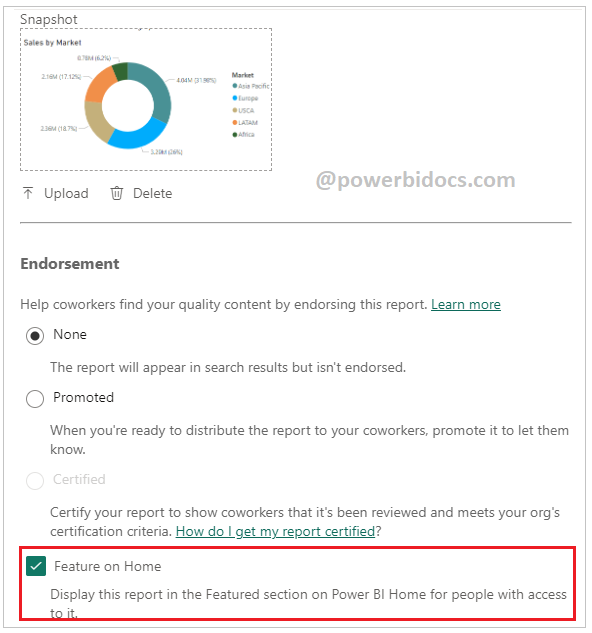
Enable featured for Reports PBI
Hope you enjoyed the post. Your valuable feedback, question, or comments about this post are always welcome or you can leave us message on our contact form , we will revert to you asap.