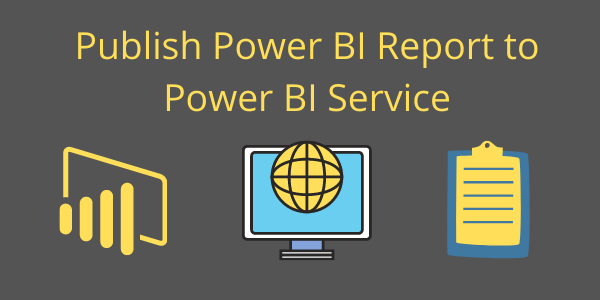Power BI enables you to publish Power BI Desktop reports to the Power BI Service. When you publish a Power BI Desktop report file to the Power BI service, you are uploading the data model to your Power BI workspace.
Prerequisite for this:
Let’s get started:
Step-1: Open the Power BI file that you want to publish in the service.
Step-2: Under the Home tab, click on ‘Publish’.

Publish Report
Step-3: Sign in to Power BI if you aren’t already signed in.
Step-4: You can search your list of available workspaces to find the workspace into which you want to publish.
If you haven’t created any other workspace in the cloud, then you can publish the report to the Default workspace (‘My workspace’).
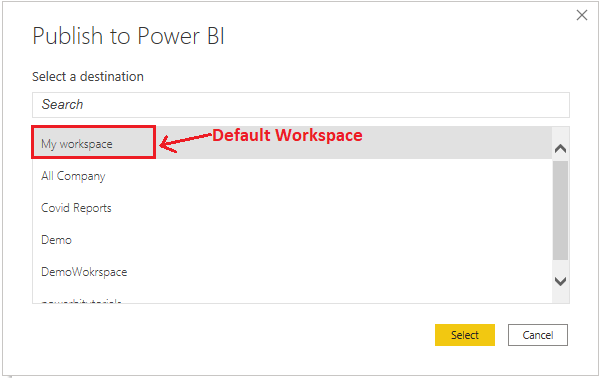
Workspace
Step-5: The report has been successfully published to the Power BI service within the ‘My workspace.’ To view the report on the service, simply click the ‘Open’ link.

Success Message
How to view Published Report into Power BI Service?
Step-1: Login into Power BI service- https://app.powerbi.com/
Then, click on ‘Workspaces’ and select the workspace where you published the report.

Power BI Service Workspace
Step-2: Navigate to the Report tab and open your report.

Report
Step-3: Now you can view the report in Power BI Service

Report View
Step-4: The report name and dataset name will both be the same in the cloud, making it easier to identify the report’s dataset.

Report Dataset on cloud
Recommend Post: How to Create a Report in Power BI? & Create a Power BI Dashboard from Reports
Hope you enjoyed the post. Your valuable feedback, question, or comments about this post are always welcome or you can leave us message on our contact form , we will revert to you asap.