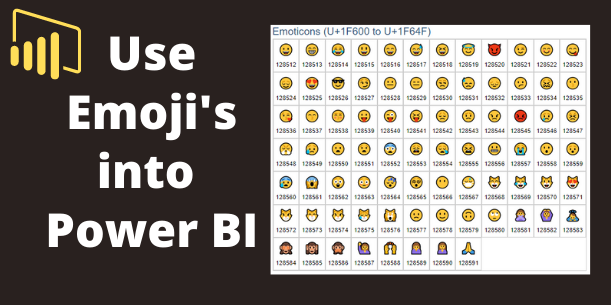In this blog post, you will learn how to add Unicode characters/emoji symbols to a Power BI report based on conditions.
Sample Dataset
Take a look at the sample data provided below; here, we have some feedback such as ‘good,’ ‘bad,’ and ‘poor.
| ID | feedback |
| 1 | Good |
| 2 | Poor |
| 3 | Bad |
| 4 | Good |
| 5 | Bad |
Below, in the provided screenshot, you can observe several Unicode emoji symbols, each accompanied by its corresponding Unicode number.
You can utilize this number with the UNICHAR DAX function to showcase the Unicode characters/emoji symbols in your Power BI report.
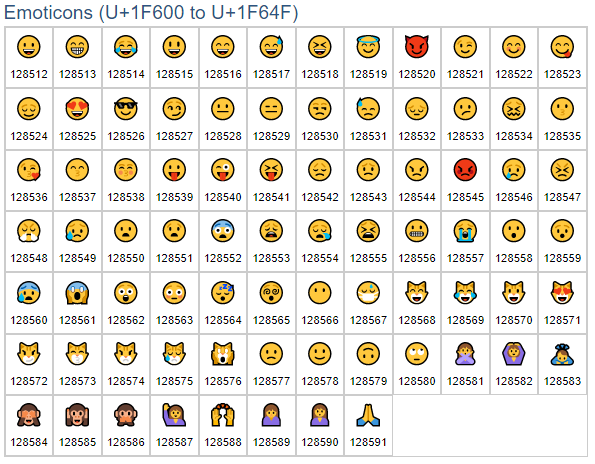
Unicode symbols
Let’s get started-
Now, add one new column to your table and write the following DAX function below it.
Emoji_ = IF(Feedback[feedback]="Good", UNICHAR(128512), IF( Feedback[feedback]="BAD", UNICHAR(128530), UNICHAR(128557) ) )
See the Output-

Symbols in Power BI
Hope you enjoyed the post. Your valuable feedback, question, or comments about this post are always welcome or you can leave us message on our contact form , we will revert to you asap.